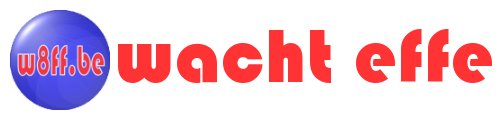Bootable USB Flash Drive (How to)
In order to create the boot sector, you need the program "bootsect.exe". This can be found on any Windows installation image (DVD) in the folder "boot".
To create a bootable USB stick, please follow the steps below (Attention: The content of the USB stick will be erased!):
- Open an elevated command prompt and run diskpart
- In diskpart (replace "x" by the number of your USB stick):
- list disk - This command shows a list of disks visible to diskpart. In this list, search for the nr of your USB stick.
- select disk x - The letter “x” must be replaced with the number discovered in the previous step.
- clean - Wipe the USB stick.
- create partition primary - Create a new partition.
- select partition 1 - Select the newly created partition.
- active - Activate the new partition.
- format fs=ntfs quick - Format the partition.
- assign - Assign a drive letter.
- list volume - Show a list of available volumes.
- exit - Close diskpart.
- Load the Windows installation DVD or image.
- In the elevated command prompt, go to the “boot” folder (e.g.: cd /d U:\boot).
- Run the command “bootsect /nt60 [Drive letter of the USB]“ (e.g.: bootsect /nt60 H:).
- Copy all needed files to the USB flash drive.
(DaRT-W8-x64.iso)
(DaRT-W8-x86.iso)